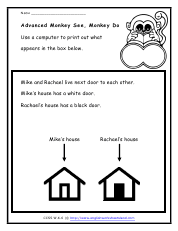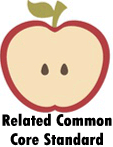Computer Worksheets To Print:
Advanced Monkey See, Monkey Do! - We ask you to make an exact replica of what you are given. Use a computer to print out what appears in the box. Be exact with everything.
Copy Me! - Another make what you see activity. This includes shapes, numbers, and symbols. This time we ask you to print your final version.
Paint It Up! - It is about time students started playing with fonts and typography. You must make sure to following the directions as they will be the best guide for what your final product should look like.
Using Paint - This is a following directions activity. Let's see how they do! Use the Paint program on your computer to make all of the shapes that you see. Use the color that appears in each shape on your final product.
Animals and Colors Computer Activities - Students need to know the colors of animals in order to complete this one.
Draw a Balloon - We show you 3 simple steps to make a balloon with a computer. You do not need to use a paint program, just anything that as the ability to draw and color shapes.
Make a Yellow House - A triangle and a square or rectangle, that's all you need. This is a bit wordy and will require you to follow along.
Typing and Underlining - Use the mouse to underline the first letter of each word. You will also work with the Caps Lock key on this sheet.
Big and Small Letters - A series of steps are needed for this one. You will be changing font size, but not fonts themselves.
Circle and Drawing - Using the circle tool, make a circle. Click on the pen tool. Also color those dots to make purple polka dots.
Draw a Heart - Click on the pencil tool. Use the tool to draw a heart. Why not color it red, while we're at it?
Drawing My Pet - Using the keyboard, type out your pet's name. It does not need to be a dog or cat, you can find images that relate to your other pets too.
Drawing Shapes with Lines - Select the line tool. Use it to make a triangle. You will also create an orange square, not a rectangle.
Lines and Curves - Click on the line tool. Draw a line that does left to right. Then pick the pencil tool. Use it to draw a wavy line.
Words and Colors - Type the word yellow. Highlight the word yellow. You will work with the highlight and color change functions.
Using the Eraser - Click on the square tool. Use the tool to draw a square. You will end up creating what looks like a trash can, when you are done.
Fill a Square with Color - Select the fill tool. It looks like a bucket. The idea if to learn how to colorize full shapes.
Fruit and Color - Type the name of your favorite fruit. Highlight the word. Then work on manipulating the way it appears.
Writing with the Pen - Select the Pen tool. Use it to write your name. You then create a hand written circle around it.
Typing and Font Effects - Bring italics and bold into your life on this worksheet to make what is asked of you..
Get FREE English Worksheets In Your Email